October 27th, 2025
Data Visualization Tools and Techniques: 12 Examples & How to Choose
By Zach Perkel · 10 min read
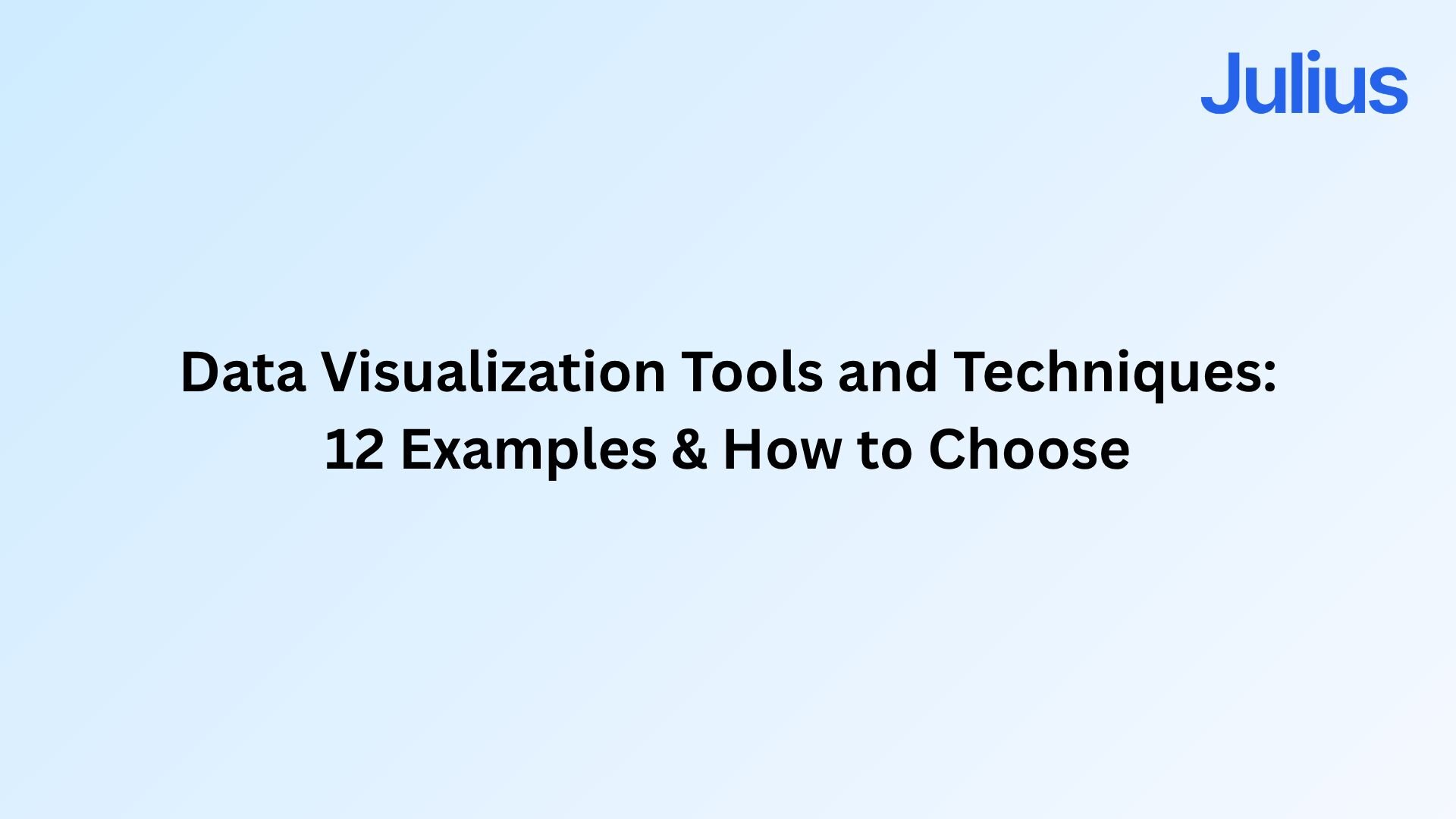
After years of working with data visualization tools and techniques across projects, I’ve learned which methods make information easy to understand quickly.
12 Key data visualization techniques
Good visualization comes down to selecting the right format for your data and purpose. Each technique highlights a different kind of story, and understanding when to use each one helps you turn complex numbers into clear insights. Here are 12 techniques that make data easier to understand and share:
1. Bar chart
Bar charts make comparisons simple and clear. They work well when you have fewer than ten categories, so differences are easy to read. Each bar represents a category’s value, making this chart useful for showing sales by region, product performance, or survey results.
I use bar charts when I need a clean side-by-side comparison, especially for campaign or regional performance. They’re great for showing clients how each channel stacks up because you can easily see which ones outperform the rest without needing to dig through numbers.
2. Column chart
When you need to show how results change over time, column charts do the job well. The vertical layout highlights growth or decline across months or quarters. They’re often used to track revenue, campaign performance, or productivity trends.
I use column charts when I want to highlight performance over time, but keep it simple enough for non-technical readers. In one report, I used it to show six months of conversion data and added benchmarks to make the spikes in holiday traffic stand out clearly.
3. Line chart
Use a line chart when you want to show how something evolves continuously. Connecting points along a line makes trends easy to follow, whether results are climbing, steady, or falling. It’s a clear way to track patterns in traffic, conversions, or retention.
Line charts are my go-to when I’m analyzing momentum. I use them to monitor things like weekly sign-ups or campaign reach because they make it easy to see not only what changed but when (and how fast). They’re also great for identifying sudden drops or seasonality patterns that might need a deeper look.
4. Area chart
Area charts take the idea of a line chart and add context. Filling the space under the line gives a sense of scale and helps you see how totals build up over time. They work well for cumulative data such as total revenue or engagement growth.
I like using area charts to illustrate overall impact. For example, when showing total ad spend and conversions together, the filled color helps communicate growth and how each month contributes to the total. It feels more visual and less abstract than just lines on a page.
5. Histogram
Histograms show how data spreads across a range of values. They group numbers into bins, making it easy to spot peaks, dips, or outliers that averages might hide. They’re useful for analyzing things like price ranges, response times, or distribution of scores.
I use histograms when I want to understand how values behave, not just their averages. They’ve helped me see where most customers cluster in terms of satisfaction or purchase frequency. It’s one of those visuals that turns what looks like “good overall performance” into a clearer picture of where improvement matters.
6. Box plot
Box plots condense variation and range into a single view. They highlight medians, quartiles, and extremes so you can understand how data skews or spreads. Analysts often use them to compare performance across groups, such as product ratings or test results.
I rely on box plots when I’m comparing multiple datasets side by side. They help me see whether a team’s performance is consistent or if one group has more volatility.
7. Violin plot
A violin plot is a more detailed version of a box plot. It combines range with density, showing not just where data falls but where it clusters. This makes it useful when comparing several datasets side by side, such as customer ratings across regions.
I use violin plots when I want to understand distribution depth, not just spread. They’re helpful for comparing how feedback or pricing differs between markets.
8. Scatter plot
Scatter plots reveal relationships between two variables. Each point marks a pair of values, showing clusters or trends at a glance. They’re often used for correlation analysis, such as examining how ad spend affects sales or how engagement changes with posting frequency.
I often build scatter plots when testing assumptions. For example, I used one to see whether higher ad spend actually correlated with more conversions and found that returns flattened beyond a certain point. They’re great for reality checks because the trend is visual and hard to argue with.
9. Bubble chart
Bubble charts build on scatter plots by adding a third dimension (size). The size of each bubble represents an extra variable, helping you compare scale and relationship at once. They’re helpful for visualizing metrics like revenue, profit, and market share together.
I like using bubble charts when I need to show scale differences across categories. I once mapped out product performance where bubble size showed revenue and color indicated profit margin. The visual made it easy to spot which products were driving the most value, even before looking at the numbers.
10. Heatmap
Heatmaps use color to show intensity or frequency across a grid. They make patterns stand out quickly, especially in large datasets. Common uses include performance dashboards, activity tracking, and audience behavior analysis, where color gradients tell the story clearly.
I rely on heatmaps when I need to simplify complex data for quick reading. For instance, I’ve used them to visualize user engagement by time of day, and the color contrast immediately highlighted peak hours. They’re ideal for identifying hidden rhythms in data without overwhelming people with numbers.
11. Pie or donut chart
Pie and donut charts show how different parts add up to a whole. They work well for quick snapshots, such as where traffic comes from or how a budget is divided. Because it’s harder to compare exact values, they’re better suited for big-picture overviews than detailed analysis.
I use donut charts when I want to summarize a share or proportion at a glance. In one marketing report, I used them to show that half of our leads came from organic search while paid campaigns accounted for a third. They make high-level data easier to digest for busy stakeholders.
12. Sankey diagram
Sankey diagrams visualize flow. They show how values move between stages or categories, with the width of each path representing quantity. These visuals are great for mapping funnels, user journeys, or resource allocations where movement between stages matters most.
I use Sankey diagrams to map customer or user journeys when I need to show where people drop off. In one e-commerce analysis, a Sankey diagram revealed that most users exited after adding products to their cart, helping us prioritize checkout improvements. They’re good for storytelling because you can follow the flow from start to finish.
5 Data visualization tools I recommend for 2025
Now that you know the key techniques, the right tools can help you apply them faster. Each platform supports unique data techniques, from fast AI visuals to full enterprise dashboards that handle complex analysis. Here are five tools worth trying in 2025:
1. Julius
Julius turns data analysis into a simple, visual conversation. We designed it to help teams move from spreadsheets to clear answers without writing code or building dashboards. You can connect a spreadsheet or database, ask a question in plain English, and get a visual, like a chart or graph, fast.
It’s ideal for business users who want quick insights without manual setup or SQL queries. It also supports live connections and data mapping, making it easy to trace relationships between metrics and explore insights directly from your source data.
2. Tableau
I’ve used Tableau for projects that required detailed, interactive reporting. It remains one of the strongest tools for creating a data visualization dashboard that lets you explore metrics with precision.
It supports complex datasets, filter controls, and a wide range of visuals that help uncover patterns clearly. The main challenge is setup time, since data must be structured and mapped carefully before dashboards work efficiently.
3. Microsoft Power BI
I’ve found Power BI ideal for companies already working within Microsoft’s ecosystem. It connects smoothly with Excel, SQL databases, and cloud platforms to build interactive BI dashboards that track performance in real time.
It’s powerful for combining financial, marketing, and operations data into one report for faster decisions. The tradeoff is that flexibility can feel limited for smaller teams or quick one-off reports.
4. Looker Studio
Looker Studio works well for marketing teams who need to track campaigns and engagement across channels. It’s free, simple to set up, and connects to Google Ads, Analytics, and hundreds of other data sources for flexible reporting. You can build visuals like traffic trends or ad conversion charts that update automatically.
I’ve used it to track weekly ad spend for multiple brands in one dashboard, and it handled the first several sources smoothly before slowing down with larger data connections. The main drawback is data reliability, since dashboards can break or show errors if connected sources change or exceed limits.
5. Figma
Figma isn’t an analysis tool, but it’s great for design teams that want to make data more engaging. Using plugins like Chart, Datavizer, and Google Sheets Sync, you can turn numbers into clean, presentation-ready visuals that follow data visualization best practices for clarity and simplicity.
This tool works well for mockups and storytelling, though you’ll still need another platform to process and analyze the data first.
How to choose the right data visualization tools and techniques
Each visual used to display data serves a different purpose, and the best results come from matching your question to the right format and tool. Here’s a simple way to decide what fits your project:
Start with your question: Decide what you want to show. Are you comparing categories, tracking progress over time, or explaining relationships between variables? The question defines the chart type and structure you’ll need.
Identify your data type: Numerical data works well with line and area charts, categorical data fits bar or column charts, and time-based data calls for visuals that highlight change. Matching your data type to your chart prevents confusion and keeps insights clear.
Consider your audience: Different roles care about different levels of detail. Executives often want summaries that highlight results, while analysts prefer charts that expose underlying patterns. Tailor the visualization to how your audience makes decisions.
Check data size: Large datasets can overwhelm detailed visuals. In those cases, use simpler charts that show trends instead of individual data points. Clarity matters more than complexity when scale increases.
Let your tools help: AI-driven platforms like Julius can suggest the right chart automatically. The tool interprets your data structure and generates the most fitting visualization so you can move from raw numbers to insight faster.
Turn your data into clear visuals with Julius
Working with data visualization tools and techniques should feel straightforward, not technical. Julius makes that possible by turning your data into charts and reports automatically, helping teams see trends and patterns clearly without extra setup or code.
Here’s how Julius helps you create better visualizations faster:
Quick single-metric checks: Ask for an average, spread, or distribution, and Julius shows you the numbers with an easy-to-read chart.
Built-in visualization: Get histograms, box plots, and bar charts on the spot instead of jumping into another tool to build them.
Catch outliers early: Julius highlights values that throw off your results, so decisions rest on clean data.
Recurring summaries: Schedule analyses like weekly revenue or delivery time at the 95th percentile and receive them automatically by email or Slack.
Smarter over time: With each query, Julius gets better at understanding how your connected data is organized. That means it can find the right tables and relationships faster, so the answers you see become quicker and more precise the more you use it.
One-click sharing: Turn a thread of analysis into a PDF report you can pass along without extra formatting.
Direct connections: Link your databases and files so results come from live data, not stale spreadsheets.
Understand relationships in your data: Julius reveals how key metrics connect, such as the link between engagement and conversions. This kind of visual correlation analysis helps teams see which factors drive results most.
Need a clear view of your data without the manual setup? Try Julius for free today.
Frequently asked questions
What is data visualization?
Data visualization is the process of turning raw data into visual formats like charts, graphs, and maps so you can interpret information quickly. It helps you identify trends, patterns, and outliers that might be hard to spot in spreadsheets. Using visuals makes data easier to explain and share with both technical and non-technical audiences.
What are data visualization tools?
Data visualization tools are software platforms that turn raw data into visuals such as charts, graphs, and dashboards. They help you spot trends, compare performance, and share insights clearly. The goal is to make information easier to interpret without digging through spreadsheets or complex reports.
What is the most common data visualization technique?
Bar and line charts are the most common techniques because they make comparisons and trends easy to understand. You can use bar charts for side-by-side category comparisons and line charts for showing change over time. Both remain popular because they balance simplicity and clarity.
Which tool is best for beginners?
Looker Studio and Microsoft Power BI are two of the most beginner-friendly data visualization tools because they’re easy to learn and don’t require coding. Both offer drag-and-drop features and ready-made templates that help you turn data into visuals quickly, so you can focus on insights instead of setup.
Why is data visualization important in 2025?
Data visualization is important in 2025 because it helps you make faster, more informed decisions from growing volumes of data. Clear visuals reveal trends and relationships that numbers alone can’t show. It also improves collaboration by making complex information easy for anyone to understand.
How can AI improve data visualization accuracy?
AI improves accuracy by analyzing data patterns automatically and selecting visuals that fit the structure of your dataset. It reduces human error during setup and highlights relationships you might overlook. AI also updates visuals dynamically as new data comes in, keeping insights current.
What are the 5 C's of data visualization?
The 5 C’s of data visualization are clarity, consistency, context, color, and communication. These principles guide how to design visuals that are accurate and easy to interpret. Following them helps you create charts and dashboards that make insights clear and trustworthy.
